5.2 Timing Screen (F9)
Depressing keyboard key “F9” from dTris main screen will switch dTris to Timing Mode.
Below is a screenshot sample of the Timing Screen :


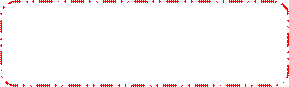
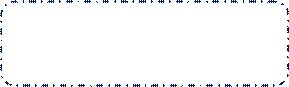

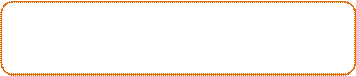


The timing screen is split in 5 sections which are highlighted in the screenshots:
| Highlight | Area Name | Description |
|---|---|---|
 |
Status of racers at start | List the next 3 racers in the start. When a start pulse is received, the racer marked on the line ‘In Gate’ will be sent on course |
 |
Status of racers on course | This area list all racers currently on course, you will see each passage to each Interval listed here. In this area, the racer will get down one level every time he cross a timing point (interval). The next racer on course will appears on top of the list. The racer listed the most down in the list should be the racer closest to the finish line. The color of the racer on course will change to RED if he is bypassing the time set for ‘longest time on course’ while setting up the race parameters |
 |
Status of racer at finish | List the last 3 finishers. The color of the racer will change to RED if the racer is DNF or if the racer is bypassing the time set for ‘longest time on course’ while setting up the race parameters. |
 |
Top 3 racers | List the top 3 racers from the category currently racing |
 |
Unassigned finish pulses | List all finish pulses which are not associated to any racer. Those pulse can be re-assigned to the correct racer or ignored. The list can keep up to 20 unassigned finish pulses before overwriting the oldest one. |
 |
Function keys | Buttons and description of keys available during race timing |
5.2.1 Timing Keys
Lots of actions can be done via shortcut key combinations on the timing screen :
| Key / Key Combination | Actions |
|---|---|
| F1 | Bring category / Racer to the gate |
| F2 | Print racer information to the default printer |
| F3 | Change limits set in Race Parameter screen |
| F4 | Mark a racer as Did Not Start (DNS) |
| F5 | Move a racer down in list – the racer can still be at the start line already racing, |
| F6 | Assign a time from the time stack to a racer |
| F7 | Edit Racer info |
| F8 | Move Racer up in the list – the racer can still be at the start gate or already racing |
| F9 | Mark a racer as Did Not Finish (DNF) |
| F10 | Dump run information and exit the timing screen |
| Ctrl+S | Used to declare a false start |
| Ctrl+F | Used to declare a false finish |
| Alt+I | Unlock/Lock all pulses (no pulse will be logged by dTris from any devices) |
| Alt+S | Exchange start pulse between a racer already on course and a racer ‘In Gate’ |
| Alt+F | Exchange finish pulse between a last racer who have been given the previous finish pulse and the racer on course due to finish next. |
| A | Arm/Disarm Finish eyes – Pulse continue to registered and will be stored into ‘Unassigned bcket’. |
5.2.2 Managing the Start
5.2.2.1 Racer In Gate / Change Category (F1)
To bring a racer to the Gate in dTris or to switch category, you can use:
- Depress key ‘F1’ and enter bib# - Double click on the start area - Click on the button “F1 In Gate”
All those actions will issue the “Bib Query” screen
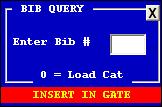
Three scenario can appears :
*a. *Change category
Type 0 and enter the category# in the next screen This would display in the start gate the next racer registered to start in the new category called
*b. *Call Bib in the same category Simply type the Bib# that have been called by your starter
*c. *Call Bib in different category Type the Bib that need to be set in the gate. If it is not registered in the same category, a confirmation is requested to change category

When confirmed, the BIB# listed in the “In Gate” position will be the one called and the following BIBs are the next ones to start in the same category as the current “In Gate” Bib#.
5.2.2.2 DNS (F4)
When a Bib# is listed in the start list but the racer doesn’t show up, the BIB# should be marked as DNS. This is done in dTris by
- Depress keyboard key “F4” and enter the Bib# - Click on button “F4 DNS” and enter the Bib# - Click on the Bib# in the start area with the right button of the mouse and select “DNS”
When Bib# is declared “DNS”, it will be moved from the Start area on the screen to the Finish area on the screen.
In the example below, BIB#10 is DNS :


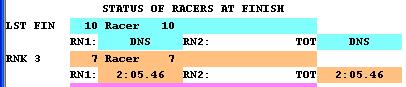
5.2.2.3 Add a racer in the category currently racing
When categories are done and dTris is in Timing Mode, to add a Bib# in a category, you can either Exit the timing screen and go back to the Race parameters, or
Press “F1” key, and put the new Bib# in the gate, a serie of questions will allow dTris operator to confirm this add-on for the category :
| Question | Answers | Explanation |
|---|---|---|
| Bib Not in any category – Add to category #x | Yes / No | Yes – Will show the Category setup screen (refer to paragraph “Reset a category” No – It will request for the creation of New Category |
| Create a new category | Yes / No | Yes – Category setup screen will displays No – dTris come back to Timing screen without adding the new bib# |
When the bib# is added, it will show in the start area of the timing screen in position “In Gate”
5.2.2.4 False Start (Ctrl+S)
When a wand send a start pulse, but the racer still in gate (can appen when the racer take position and touch the wand with his poles). The starter advise for a False start, but in dTris, the racer is already “On Course”.
Bib# can be reset back to “In Gate” position using either :
- Key combination Ctrl + S - Click on Button “Ctrl S – False Start” - Click and drag the Bib# from “On course” part of the timing screen back to “In Gate” position
5.2.2.5 Exchange Last Bib started (Alt+S)
This is used when a start pulse was assigned to a Bib# but you realise that was the wrong bib# in the position “In Gate”. For example, Bib# 17 trigger the start, and you realise that should have been bib#10 (for a re-run), the following steps would need to be executed :
Bring Bib# 10 in the Gate (F1)
Exchange the start pulse between Bib# 17 and Bib# 10 using either
- Key comnbination “Alt + S” - Click on button “Alt + S Same Start”
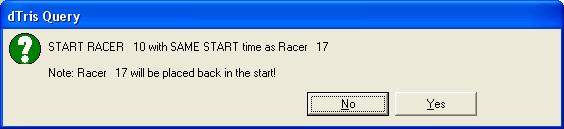
Answering YES will replace Bib#17 on Course with Bib#10 on course and replace Bib# 17 in the line for his start.
5.2.3 Managing on course racers
5.2.3.1 Over take (F5)
When a racer over take another racer on the hill, dTris needs to be notified, otherwise all timing pulses at each location will be assigned to the wrong racer.
As soon as dTris operator is aware of the overtake, he should mark it in dTris by either :
- Depressing keyboard key “F5” - Clicking on button “F5 Overtake” - Clicking and dragging the last starting racer over the previous racer (sliding the racer down in the “On course” part of the screen
When using “F5”, dTris opens a dialog box :
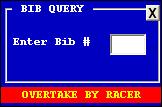
The Bib# which is overtaking (faster racer) need to be entered in this box.
5.2.3.2 DNF (F9)
A racer who will not cross the finish line should be marked as “DNF”, otherwise it will stay displaying in the “On course” part of the screen.
DNFs are marked in dTris using either :
- Depressing keyboard key “F9” - Clicking on button “F9 DNF” - Click with right mouse button on the racer and selecting “DNF”
5.2.3.3 Colours
“Aqua” or “Light Blue” : Racer is currently at location (Start, On Course, At Interval or at Finish)
“Dark Blue” : Previous at location (Start, On Course, At Interval or at Finish)
“Red” : Racer early or late at finish (passing the line before or after limits defined in race parameters. Also used for Finish Pulses unassigned. )
“Green” : Racer currently winner
“White” : Racer currently in second position
“Brown” : Racer in third position.
5.2.4 Managing the Finish
5.2.4.1 Arm/Disarm Finish Line (A)
dTris allows a quick lock/unlock of the finish eyes. When Finish eyes are locked (red bar appearing on the “Status of Race Finish” area of dTris Timing screen)

When Finish is disarmed, , all finish pulses are stacked into “unassigned finish pulse”
To Arm and Disarm the finish:
- Depress key “A” on the keyboard - Double click on “Status of racers at finish” title
5.2.4.2 False Finish (Ctrl+F)
Unexpected events triggering the finish line is not unusual. When this appears, dTris associates the pulse to the racer which was the closest to the finish line. In the situation where the racer is still on course and the finish pulse was triggered by another circumstance, dTris would have the wrong time for the racer. To overcome this issue, as soon as dTris operator realised the pulse was a false finish, he can trigger a “False Finish” by using either of the following options:
- Depress keyboard key combination “Ctrl+F” - Click on button “Ctrl+F False Finish”
When False Finish is triggered, the racer is pulled back to the “On course” area of dTris screen until the next Finish pulse is detected.
5.2.4.3 Unassigned Finish Pulses (F6)
Finish pulses in the “unassigned finish pulse stack” the pulse can be re-assigned to racers, by either
- sliding the time to racer it should be assigned to in the “On Course” or “Finish” area of dTris Timing screen or to racer in the “Finish” area of dTris Timing screen. - Press key “F6”, double click on the time that needs to be re-assigned. In the dialog box appearing, insert the bib# to which this time should be allocated to. - Click on button “F6 Attr”, double click on the time that needs to be re-assigned. In the dialog box appearing, insert the bib# to which this time should be allocated to.
5.2.5 Other commands
Other options are available from dTris timing screens
5.2.5.1 Enable / Disable timing pulses reception (Alt+I)
dTris has an option to enable/disable the reception of any timing pulses received from any timing location.
Using key combination Alt+I or clicking on the Red/Yellow message “All pulses from all devices are being ignored”, all pulses coming from any devices will be received and assigned accordingly.
Depressing key combination “Alt+I” is the only possibility to re-lock all timing devices again.
Pulses received while devices are ignored are not are not re-assignable.
5.2.5.2 Print Racer (F2)
To print racer information (Bib#. Name, Status and Time for each run) :
- Press “F2” - Click on button “F2 Print Rcrs”
5.2.5.3 Change Limits (F3)
Certain limits which were set during the setup of the race can be modified
| Limits | Description |
|---|---|
| Interval at start | Count down counter to cycle between each racer, displayed on the timing screen. |
| Maximum time on course | Maximum time a racer is suppose to stay on course, will trigger an alert sound and switch the racer in ‘Red’ on the timing screen when this time is passed. (help to detect DNFs) |
| Minimum time on course | Minimum time a racer should be on course, will trigger an alert sound and switch the racer in ‘Red’ on timing screen if the time of the racer is less than what is defined here. (helps to detect False Finishes). |
| Delay at start | Number of sec between 2 start pulses for the second to be counted as a start. (help to limit # false start when starter close the wand). dTris will ignore all start pulses which occurs during this allowance immediately after the start valid start pulse |
| Delay at finish | Time between Finish pulses for the next one to be counted as a finish. (helps to limit false finish when a racer close finish line – body + equipment). dTris will ignore pulses from the finish once a finish pulse has been received. |
| Printing is turned Off | To enable/disable printing |
| Category #1 is a forerunner | Switch category to Forerunner |
5.2.5.4 Edit Racer (F7)
Edit racer can be used to modify the status of a racer, his start time or finish time.
However, no DSQ can be done from here, it will have to be done from outside the timing screen (using “F7” in dTris main screen).
5.2.5.5 Dump Results (F10)
Results can be dumped from the timing screen in 3 different ways :
- Measures ascii format Set of file readable by Measures - Directly to Measures Set of file directly loadable into Measures - Other ascii files Ascii file where dTris operator will define which field should be exported.
Key or button “F10” is also used to exit the run.
Pressing F11 key will enable/disable display board
Note that when running a Forerunner category, nothing displays on the display board even if display is switched on.
5.2.5.7 Move Racer up (F8)
Using key stroke “F8” will move the racer up one level. If the racer is finished, it will act as a False finish for the racer. The difference in such case with False Finish is that dTris operator can decide which bib# should go back on race (while False Finish Ctrl+F assign automatically the false pulse to the latest finisher).
When “F8” is used for a racer which still on course in a race where multi intervals are set, the racer can be brought back up to the first interval. He can not brought back to start without using the False start (Ctrl+S)
5.2.5.8 Exchange Start Pulse (Alt+S)
If the start pulse was assigned to the wrong bib# due to the wrong bib# being displayed in “In Gate” position on dTris Timing Screen.
Pressing key combination Alt+S will allow to assign the latest start pulse to the bib# currently in the gate, and move the Bib# which did receive the start pulse earlier back into start.
5.2.5.9 Exit a run
To exit a run, dTris offers 2 options :
Use “F10” key or “Esc” key. Both will refer to “Dump Results” functionality refers in 5.2.5.5