The following Race Header Menu appears after clicking the "PREPARE RACE HEADER INFORMATION" on the main menu.
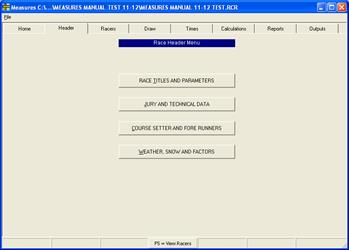
Click the "RACE TITLES AND PARAMETERS" button to customize a specific race.
4.1 Race Titles and Parameters Entry
The following screen allows you to enter details about a particular race. This information appears on the top of all printed reports. You may click in any text box to change the information entered. Pressing the Tab key will advance the cursor to the next text box.
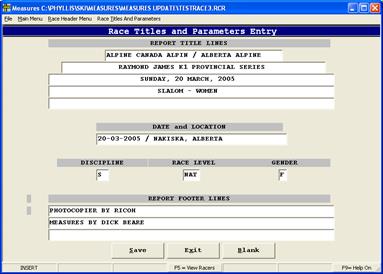
4.1.1 Drag the mouse pointer over the top text box and click to modify text.
4.1.2 Use the Deletekey or the Backspace key to delete any existing information.
4.1.3 LINE 1: Type the Sanctioning Organization (usually Alberta Alpine) and press the Tab key to move to the next line.
4.1.4 LINE 2: Type the discipline and name of the race (for example, Tac Mobility Junior Provincial Cup). Press the Tab key.
4.1.5 LINE 3: Type "day of the race (for example, Sunday, 20 March, 2005" and press the Tab key.
4.1.6 LINE 4: Type the discipline and gender (for example, Slalom – Women) and press the Tab key.
4.1.7 LINE 5: Under the "Date and Location", type the date and location of the race in the following format: DD-MM-YYYY / CANADA OLYMPIC PARK. Press the Tab key.
4.1.8 LINE 6: Under "Discipline" type one of the three race abbreviations listed below and press the Tab key.
-
'S' for slalom races
-
'GS' for giant slalom races
-
'SG' for super G races
-
‘D’ for Downhill races
-
‘KC’ for Kinder Combi races
-
‘SC’ for Super Combi races (FIS level and national championships only)
-
'SX' for Skier Cross (not covered in this manual – a separate manual is in the works)
4.1.9 Enter the Race Level. The race level is either NAT, SRS, LGR, or FIS. Press the Tab key.
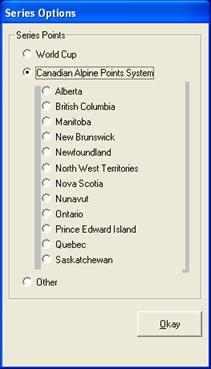
4.1.10 Click "Okay" to return to the 'Race Titles and Parameters Entry' screen.
4.2 Jury and Technical Data
After exiting from the Race Titles and Entry screen, the Race Header Menu Screen is displayed (refer to the Race Header Menu screen displayed at the beginning of section 4.0). Click the JURY AND TECHNICAL DATA button. The following dialogue box is displayed
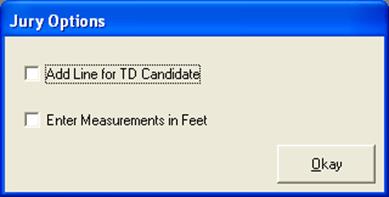
4.2.1 Click the check box beside "Add Line for TD Candidate". This is only used if there is to be a TD Candidate at the race – otherwise leave the box unselected. NOTE: If the "Enter Measurements in Feet" checkbox is checked, click on the checkmark to deselect. Click the "Okay" button. The following screen appears.
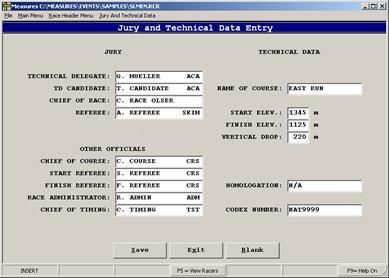
4.2.2 Place the cursor in the "Technical Delegate" text box to begin.
4.2.3 Enter the names and clubs of persons filling each position listed. Click the Tab key after each entry to advance to the next text box. NOTE: The format for entering names is the first letter of the first name, the last name and the person’s club (for SRS/NAT races and country for FIS races). For example, C. Course TST.
4.2.4 Type the name of the course in the "Name of Course" text box.
4.2.5 Type start elevation in the "Start Elev." text box.
4.2.6 Type finish elevation in the "Finish Elev." text box.
To find the FIS codex number:
a. go to – Fis Points Site.
b. Click on FIS Calendar/Results
c. Type in the location of race in “Place” and click on ‘Search’
d. Click on the event name (highlighted in blue).
The ‘Codex Number’ for NAT:
a. go to – National Point System
b. click on Events
c. then click on List of Races
4.2.7 The Homologation number (only required for FIS races and National DH and SG) can be obtained from previous race results held on the course or from www.fis-ski.com/uk/disciplines/alpineskiing/homologations.html
4.2.8 For Series races, notice that the Homologation window indicates N/A and Codex Number window is missing. That is because they are not needed for Series races.
4.2.9 Click the "Save" button at the bottom of the screen.
4.2.10 Click the "Exit" button.
4.2.11 A dialogue box appears asking you: "Do you want to save the changes before exiting?" Click the "Yes" button. Click the ‘Save’ and ‘Exit’ buttons to return to the 'Race Titles and Parameters Entry'screen.
4.3 Course Setter and Forerunners
After exiting from the Jury and Technical Data Entry screen, the Race Header Menu Screen is displayed (refer to the figure at the beginning of section 4.0). Click the COURSE SETTER AND FORERUNNERS button. The following window is displayed.
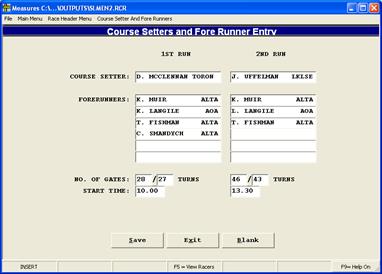
4.3.1 Click in the top left "Course Setter" text box to begin.
4.3.2 Type the names and clubs of persons who are filling each of the listed positions. Click the Tab key after each entry to advance to the next text box.
4.3.3 Type in the number of gates.
4.3.4 Enter the scheduled start time for the 1^st^ run in the "Start Time" text box of the "1^st^ Run" column (unless otherwise specified).
4.3.5 Enter the scheduled start time for the 2^nd^ run in the "Start Time" text box of the "2^nd^ Run" column. NOTE: After the first skier (not forerunner) is on course make sure the start time is amended if necessary.
4.3.6 Click the "Save" button at the bottom of the screen.
4.3.7 Click the "Exit" button.
4.3.8 A dialogue box appears asking you: "Do you want to save the changes before exiting?"
4.3.9 Click the "Yes" button.
4.4 Weather, Snow and Factors
After exiting from the Course Setter and Forerunners screen, the Race Header Menu Screen is displayed. Click the WEATHER, SNOW AND FACTORS button to enter the course conditions. Conditions can only be entered on the day of the race.
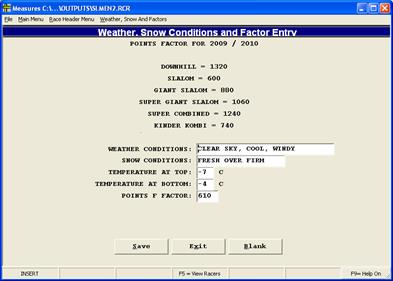
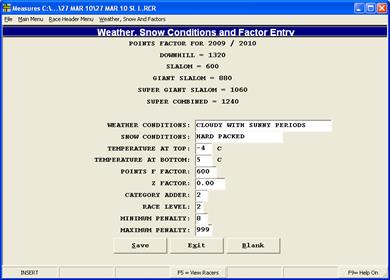
4.4.1 Retrieve weather conditions from the Chief of Race.
4.4.2 Place cursor in the 'Weather Conditions' dialogue box to begin. Click the Tab key after each entry to advance to the next text box.
4.4.3 Type in the Z factor and category adder. These can be found on the front sheet of the printed FIS report. This can be found by going to www.fis-ski.com. ( An alternate is to go to ftp.fisski.ch.alpine/lists.)
4.4.4 If finding the Z factor and category adder on the www.fis-ski.com web site:
4.4.4.1 Under the FIS Disciplines, click on Alpine Skiing.
4.4.4.2 Click on FIS Points
4.4.4.3 Click on the .pdf file at the top – it will have a name like 1^st^ page 505.
4.4.4.4 You can now print and/or save the first page as desired.
4.4.5 After exiting from the Weather, Snow and Factors screen, the Race Header Menu Screen is displayed. Click the EXIT MENU button to return to the Main Menu.