Lodge display
The new system that has been intergrated within ACALive is lodge display. This allows for ACALive to display information for a race on multiple displays around the hill or around the world.
To use the new system you will have to have purchased a lodge display license from MECTiming. This will give you a ID and a password that will be utilized within the configuration.

You will find all of the configuration information on the new tab on the main menu.
The general workflow at the start of the year will be:
- Add Lodge Display
- Configure Lodge Display
- Enable Display
Once this is complete the ACALive user will just have to enable/disable the lodge displays depending on which ones would be showing the race on any particular day.

Add Lodge Display
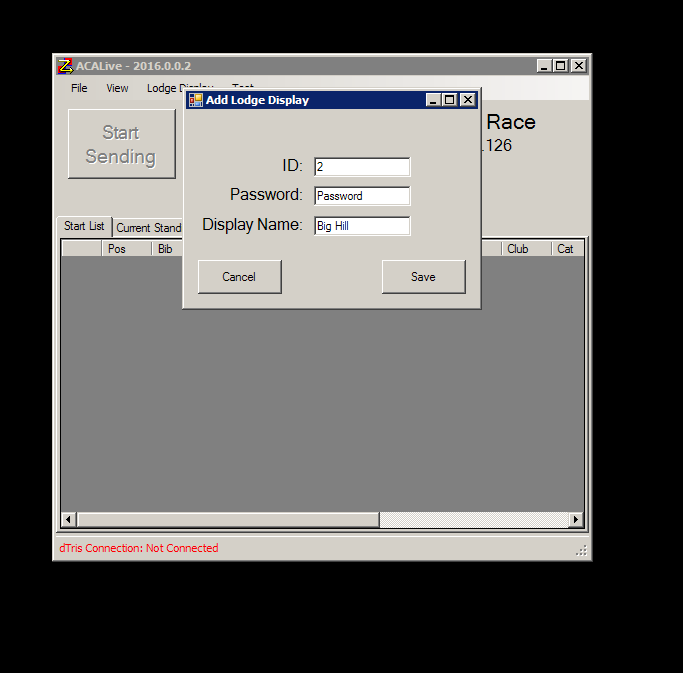
When you are adding the display for the first time. You will need to enter the following information:
- ID: This is a numeric ID that is provided by MECTiming
- Password: Password to configure the display provided by MECTiming
- Display Name: This is a discriptive name that will allow you to know where the display is.
Once you have clicked Save then you will be able to use this display on any race.
Configure Lodge Display
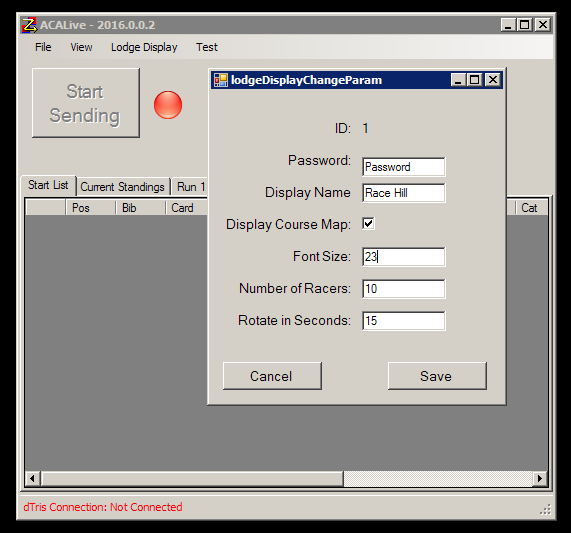
Under Edit Paramaters you will see now a dropdown with the item shown as "Lodge Display ID"-"Display Name".
When clicked on you will see the above configuration page.
This allows you to change the configuration of the display.
The expliation of the parameters are as follows:
- Password: Allows for changing of the password if mistyped.
- Display Name: Change the display name if the display is moved
- Display Course Map: This is a check box to display the course information or not. If checked this will show the course map and the number of racers that can be shown will decrease.
- Font Size: This is the font size in px that will be used on the display.
- Number of Racers: This is the number of racers to be shown on one page. This number should be large enough so that the display is filled with racer information.
- Rotate in Seconds: How long will the racer information will be displayed for before the next set will be displayed.
Once the parameters have been modified then click save.
If you see something like below:

This will show the error for example: Bad Password will mean that the password provided will have to be changed.
Once this information has been Successfully saved it will take up to 20 seconds for the changes to be seen on the lodge display.
Enable Lodge Display
Once the lodge display has been configured all that will be needed to do is enable the display before the race.

Clicking on the Enabled Display will toggle sending the data to the display.
ACALive can send data to multiple lodge display at once.
The red will show that the display is disabled. Green will show display is enabled.
Once a display is enabled their is no more user intervention that is required during the race.