To easily insert your entries into Measures, you need a list of racers with their points on your hard drive. The best way to get the list is to download it yourself from the internet.
a. Go to www.acapoints.ca
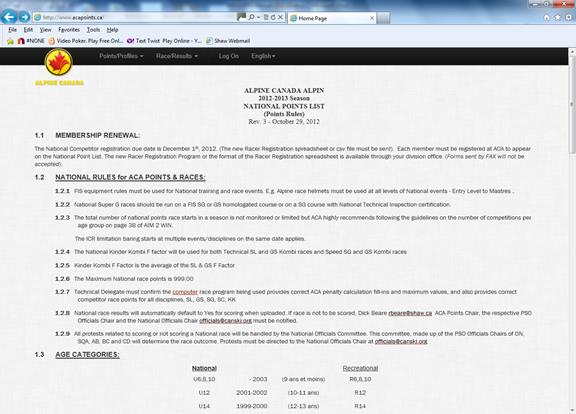
a. Click on Points/Profiles. b. For NAT races, click on Points/Profiles from the drop-down menu. b. For FIS races, click on FIS Points from the drop-down menu.
c. For National or Series races, select all for gender, category (i.e. U 14 if only a U 14 race), division, and club. NOTE: If you are running a Series race, download the National file and rename it so the file name contains SRS. Once you have entered the racers, you will have to change the points for each racer to the series points (you will get a list from your Provincial Ski Organization).
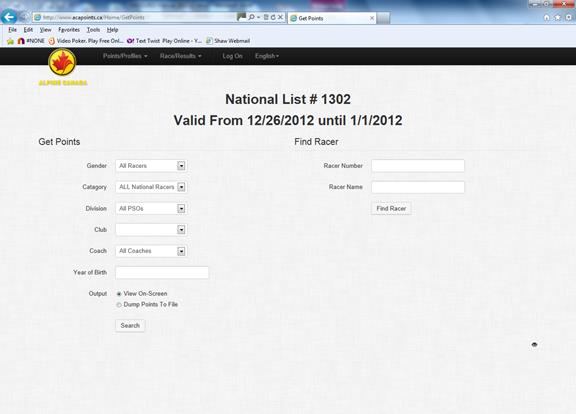
d. Select ‘Dump to points file’, click on ‘Search’.
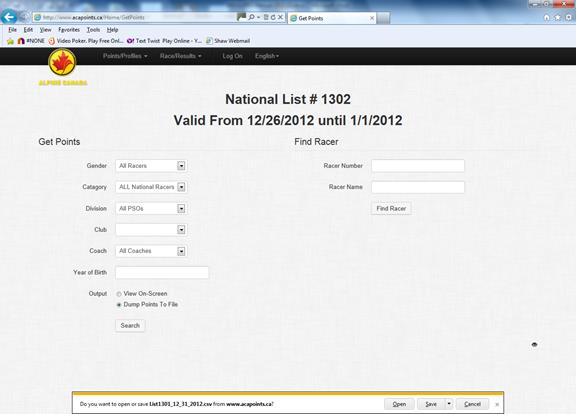
e. In the file download window, click on the down arrow beside ‘Save’, select ‘Save As’ and save to the appropriate drive and rename if necessary
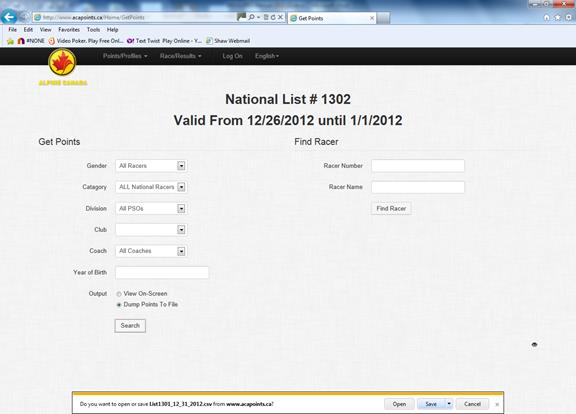
f. These points files are named so that they are compatible with the Measures program. For example, rename a file titled ‘01NAT0201.txt to ‘01SRS.txt for a Series Race. NOTE: The file name MUST contain the letters ‘NAT’, ‘SRS’ or ‘FIS’ depending on which ‘Race Level’ you are running.
DOWNLOADING A FIS POINTS LIST USING THE FIS LIST SOFTWARE:
USING MY SQL:
This is used in the event that the TD requested that the list come directly from the FIS rather than the acapoints.ca website.
1. Open FIS List , ensure that the newest list is loaded. Highlight the list that you want to view and click on ‘View List’.
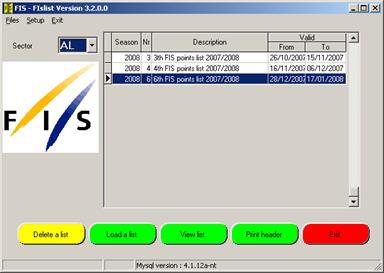
2. Select the gender that you want to download. In this instance it is the men:
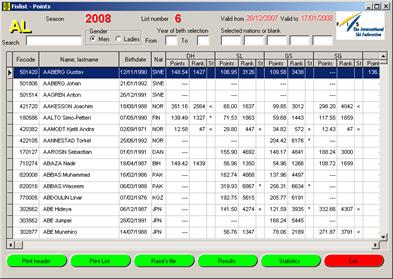
3. Click on Print List.
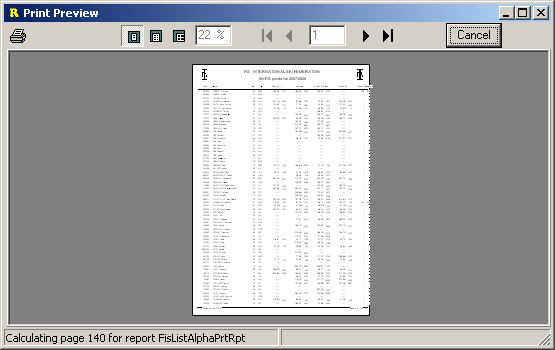
4. Click on the Printer Icon in the upper left-hand corner of the screen. Then Click on the Print to file (lower left corner), select Excel file as Type and rename the file to ALFP083_M.xls (AL= Alpine, FP= FIS points, 08= the season, 6= the list number, and M=gender).
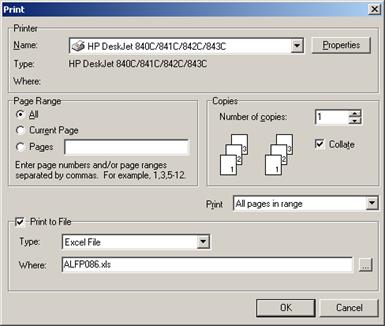
5. Using the Browse button (….) to the right of the Where window, select where you want to save the file.
6. Once you have saved the file, open it with Excel and using the ‘Save As’ function, save it as a .csv file.
7. You can then use it to load racers in Measures. Just make sure when the window is open to select the points file, that you have selected .csv as the file type.
USING FISLIST2.EXE
1. This is easier to use since it does not require My Sql to run.
- turn off your anti-virus while installing this programme.
- Add the programme file to your antivirus exclusion list.
a. DOWNLOAD INSTRUCTION: i. Go to: ftp.fisski.ch ii. click on Software iii. click on Programs iv: Open FisList file v. Right mouse click on FisList2.exe and download it to your harddrive.
b. INSTALL INSTRUCTIONS: i. double click on Fislist2.exe file ii. You will get a message that says: ‘Confirmer No Sector Found…’. Click on ‘Yes’ to finish installing.
c. TO LOAD POINTS: i. To open the programme, click on the Fislist2.exe icon

ii. The following window is displayed:
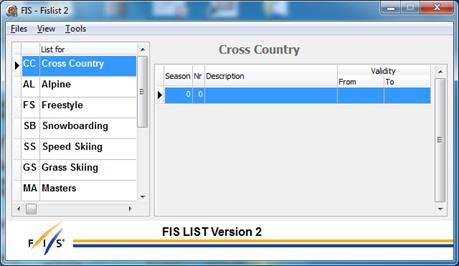
iii. Click on “AL – Alpine’ and then ‘Tools’ and the following choices are displayed:
-
Load a new list
-
Check new data
-
Check for program update
iv. Click on ‘Load a new list’ and the following window is displayed:
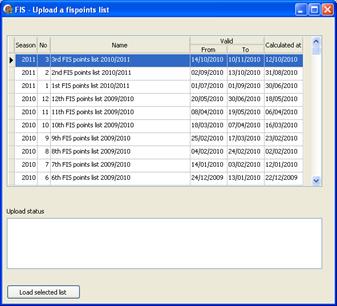
v. Select the points list you want to download and click on ‘Load Selected List’. The following is displayed:
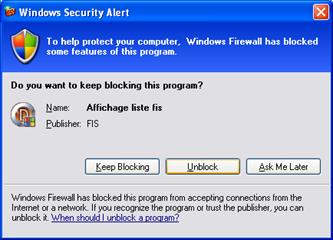
vi. If you get the above firewall message, click on ‘Unblock’. The ‘Importing’ window is displayed as below and will be repeated for all disciplines – downhill, super g, slalom, GS and Super Combi.
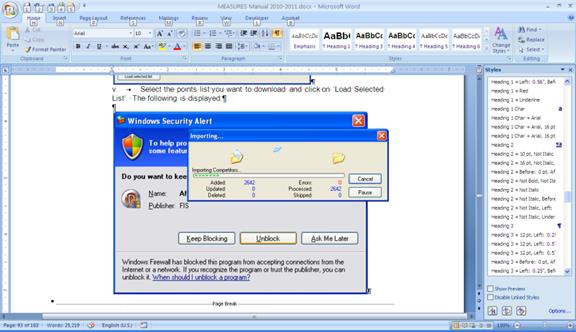
vii. Once the importing has finished the list is displayed as shown:
viii. Double click on the FisList you want to open and the following is displayed.
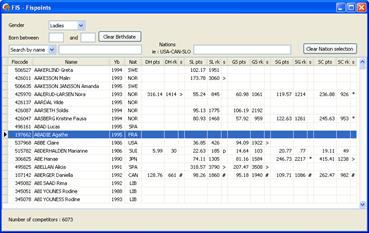
ix. To save it to your hard drive and to make it compatible to load into Measures, click on the red X in the upper right-hand corner to return to the main screen and click on ‘Files’. You get a drop down menu with the following choices:
-
Open
-
Export to Excel (XLS)
-
Export to CSV
x. To save it as a format compatible with Measures, select ‘Excel’. You will then need to open it in Excel and save it as a .csv file.